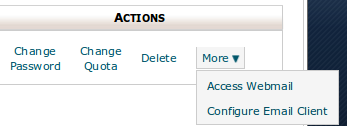To access the webmail directly, type the following information into the browser.
If the domain name has propagated type:
http://www.yourdomainname.com/webmailor
http://webmail.yourdomainname.com
Substitute your domain name where it says yourdomainname.com in the examples.
You can also access it by going through the default webmail port number of 2095 as in the following example.
If the domain has propagated type:
http://www.yourdomainname.com:2095
Once you go to the address above, you will be prompted for your user name and password. Be aware, it is not asking you for your cPanel user name and password. All email account user names look just like the email address.
In the user name section, type your full e-mail address (example: you@yoursite.com). In the password section, provide the password which you provided when you created the email account. Then hit enter. You are now logged into webmail.
Once logged into webmail, you will have several options available for the individual user.
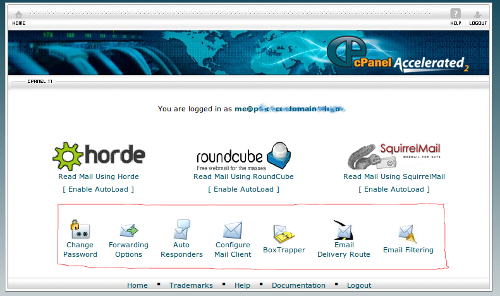
Change Password
Click this to update your password. Of course, you must be logged in first. If you cannot login, then you need a password reset.
Forwarding Options
Click this to forward copies of all incoming email to another email address. If you want to create email aliases or domain forwarding options, you must do that from within cPanel.
Auto Responders
Click this to create an automatic message which replies to all incoming email. It's a simple feature, but does know to not auto-reply multiple times to the same email address within a short period of time.
Configure Mail Client
Click this to see the typical settings that should be used when configuring a mail program like Outlook or Thunderbird.
BoxTrapper
Click this to set up this unique email Spam prevention measure. BoxTrapper will require all incoming email to verify it was sent by a real person, and not a robot. It does this by auto-replying with a verification task (usually it asks the sender to reply or click a link). If they complete the task, then that sender's email address is allowed to send you emails without interference. Otherwise, the emails are saved in BoxTrapper and never delivered to your inbox.
Email Delivery Route
Click this to input any email and see how the server will deliver it. Helpful if you need to know if an email resolves to your server or a different server.
Email Filtering
Click this to create email filters. The filters can detect important emails based on the sender's email address, subject of the email, content of the email, etc. The filters can then mark the email or deliver it to a special folder.